You can play Pokémon games on your PC by using an emulator, which mimics a Gameboy Advance or Nintendo DS console. First, download and install a compatible emulator, like VisualBoy Advance or DeSmuME, and customize its graphics settings and controls. Then, download Pokémon Game ROMs from trusted sources, extract the files, and save them in an accessible location. Make sure you have the necessary files to run on your emulator. With your emulator set up, you're ready to start playing. Now that you've got the basics covered, you're ready to explore more advanced settings and tweaks to enhance your Pokémon experience.
Downloading and Installing Emulators
To start playing Pokémon on your PC, you'll need to download and install a Gameboy Advance emulator like VisualBoy Advance. This emulator allows you to play Pokémon games on your computer, providing a nostalgic experience.
You can also consider a Nintendo DS emulator if you want to play Pokémon games specifically designed for the Nintendo DS console.
Once you've downloaded the emulator, install it on your computer and make sure it's compatible with your operating system. After installation, you'll need to download the Pokémon Game ROM for Gameboy Advance. This ROM contains the game data that the emulator will run.
You can find various Pokémon Game ROMs online, but make sure you're downloading from a trusted source to avoid any potential risks.
With the emulator and ROM in place, you're ready to start playing Pokémon on your PC. Simply open the emulator, load the Pokémon ROM, and you're all set to begin an exciting adventure.
Configuring Emulator Settings
With your emulator and Pokémon ROM in place, you'll want to adjust the emulator settings to guarantee excellent performance and a seamless gaming experience.
The emulator designed for Pokémon games is highly customizable, allowing you to tailor the settings to your preferences. Start by adjusting the graphics settings to optimize performance. You can tweak the resolution, frame rate, and rendering mode to find the perfect balance between visual quality and speed.
Next, configure the controls to your liking. You can customize the keyboard layout, controller settings, and even assign hotkeys for specific actions.
Additionally, make sure that your emulator is updated to the latest version to improve compatibility with Pokémon games. If you encounter any issues, such as black screens or crashes, troubleshoot by adjusting settings or seeking support from online forums.
Downloading and Extracting Games
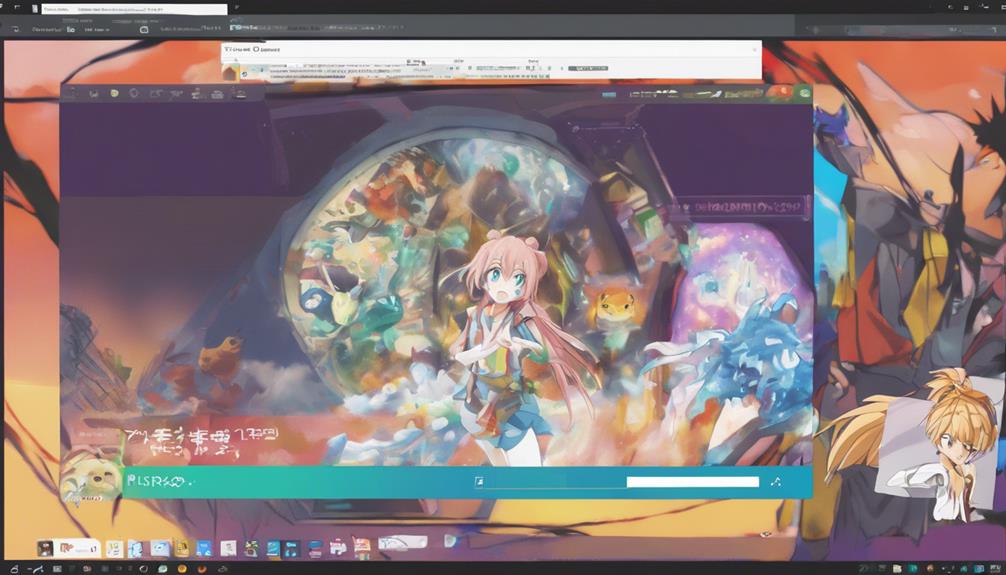
You're now ready to acquire the Pokémon games you want to play on your PC, and a reliable website like CoolROM is a great place to start. Browse through their extensive collection of Pokémon games and choose the one you'd like to play.
Once you've made your selection, click on the download link to get the game file. The download process should be quick, depending on your internet speed.
After the download is complete, you'll need to extract the game file using a program like WinRAR. This will unpack the compressed file, making it usable on your PC. Save the extracted game file to a location on your PC that's easy to access, such as your desktop or documents folder.
Now that you have the extracted game file, you're one step closer to playing Pokémon on your PC. Make sure to keep track of the file's location, as you'll need to open it in your emulator to start playing.
With your game downloaded and extracted, you're ready to move on to the next step.
Setting Up and Playing Games
Now that you've downloaded and extracted your Pokémon games, it's time to set up and play them on your PC.
You'll need to configure your emulator, select the Pokémon game you want to play, and optimize the settings for a seamless experience.
Emulation Setup Guide
To play Pokémon games like Diamond, Pearl, Black, and White on your PC, download and install a reliable Nintendo DS emulator like DeSmuME, which will serve as a virtual console to run the game. This emulator will allow you to play your favorite Pokémon games on your computer, giving you the same gaming experience as on a handheld console.
Once you've installed the emulator, configure the settings for best performance. Load the Pokémon game ROM, and you're ready to start playing on your computer. Make sure your PC meets the system requirements for smooth gameplay, and adjust the screen orientation and window size as needed.
If you encounter any issues, such as a black screen or crashes, try updating the emulator and game files. You can also seek support from online forums if needed.
Pokemon Game Selection
With your emulator set up and configured, it's time to select the Pokémon game you want to play, choosing from a vast library of classic titles, including Diamond, Pearl, Black, and White.
You've got a world of Pokémon adventures at your fingertips, from the nostalgic Game Boy Advance games to the more modern 3DS titles. If you're craving a classic experience, Pokémon Diamond is a fantastic choice, offering a thrilling journey through the Sinnoh region.
To get started, you'll need to download legal Pokémon ROMs for the games you physically own. This ensures you're playing with a clear conscience and respecting the original creators. Once you've downloaded your chosen ROM, load it into your emulator, and you're ready to play.
If you're new to Pokémon, consider exploring different emulators like No$GBA, Citra, or Dolphin to find the one that best suits your gaming needs. With your game selected and loaded, you're just a few clicks away from starting on an unforgettable Pokémon adventure.
Playing on PC
You're ready to take your Pokémon adventure to the next level by setting up and playing your favorite games on PC. To start, download a suitable emulator like VisualBoy Advance or DeSmuME, which can mimic the original Nintendo Game Boy Color and DS systems.
Next, obtain legal copies of the Pokémon game ROMs for the emulator you've chosen. Make sure to configure the emulator settings for best performance and graphics. This will guarantee a seamless gaming experience.
Once you've set up the emulator, load the Pokémon game ROM into the emulator to start playing on your PC. You can use a controller or keyboard to control the gameplay for a more immersive experience.
With these steps, you'll be able to explore the world of Pokémon on your PC, just like you'd on the original Nintendo consoles. So, get ready to catch 'em all and relive your favorite Pokémon memories on your PC.
Troubleshooting Common Issues

Encountering technical issues while playing Pokémon on PC is frustrating, but fortunately, most problems can be resolved by identifying and addressing common compatibility and performance issues.
When you encounter technical issues, start by checking for emulator compatibility issues. Confirm that your emulator and ROM are compatible, as incompatibility can lead to gameplay disruptions. Next, verify that your system meets the minimum system requirements for the emulator and game. Adjusting emulator settings can also improve performance.
If you're experiencing black screens, crashes, or other technical issues during gameplay, try updating your emulator and game files to the latest versions. This can resolve bugs and glitches that might be causing problems.
If you're still stuck, seek support from online forums and communities dedicated to Pokémon emulation. These resources can provide valuable troubleshooting assistance and help you get back to playing Pokémon on your PC.
Optimizing Gameplay Experience
As you optimize your Pokémon gaming experience on PC, you'll want to focus on achieving smooth performance, boosting graphics quality, and reducing lag.
By implementing a few key tweaks, you can greatly enhance your gameplay experience.
From adjusting emulator settings to allocating sufficient resources, you'll be well on your way to enjoying a seamless and immersive Pokémon adventure.
Smooth Performance Tips
To maximize your Pokémon gaming experience on PC, adjusting emulator settings is essential for smooth performance. By tweaking these settings, you can guarantee that your Pokémon games run seamlessly on your computer.
First, adjust the frame skip and rendering resolution to optimize performance. Enabling hardware acceleration in the emulator settings can also enhance graphics rendering. Additionally, closing background applications can free up system resources, allowing the emulator to run more efficiently.
Save states are another useful feature in emulators, allowing you to save your progress and reduce lag during gameplay. To take it a step further, keep an eye on your CPU and GPU usage while playing to ensure top-notch performance and prevent overheating.
Graphics Quality Boost
Enhancing your Pokémon game's graphics quality can greatly enhance your overall gaming experience, allowing you to fully immerse yourself in the Pokémon world.
By adjusting emulator settings, you can access enhanced graphics that bring the game to life. Start by increasing the resolution and enabling filters to improve image sharpness and clarity.
Take it a step further by utilizing shader effects and texture enhancements to elevate the overall graphics quality. Experiment with anti-aliasing and texture filtering options to reduce jagged edges and pixelation, creating a more visually stunning experience.
To guarantee a seamless gameplay experience, optimize frame rate settings for smoother gameplay and more fluid animations.
Lag Reduction Methods
While exploring the vibrant world of Pokémon, you've likely encountered frustrating lag that disrupts your immersive experience. To reduce lag and optimize your gameplay, start by adjusting your emulator settings. Tweaking frame skipping and audio quality can make a significant difference.
Additionally, closing unnecessary background programs and browser tabs will free up system resources, allowing your PC to focus on running the game smoothly. Lowering the resolution and graphics settings within the emulator can also lessen the strain on your PC.
If you're still experiencing lag, consider upgrading your PC's hardware, such as adding more RAM or a faster processor, for smoother gameplay. Regularly updating your emulator and graphics drivers will also ensure peak performance and bug fixes.
Frequently Asked Questions
Is It Possible to Play Pokémon on Pc?
You're wondering if you can play Pokémon on PC? Absolutely, you can! The gaming community has made it possible with emulators, requiring minimal PC requirements, and online availability of legal ROMs, making it easy to join the Pokémon fun!
Is Pokémon Available for Pc?
You're wondering if Pokémon is available for PC, and the answer is no, it's not a PC exclusive, but rather a product of the Console Wars, with a rich Gaming History on Nintendo consoles, not native to PC.
How to Play Pokemon Go on PC Emulator?
To play Pokémon Go on a PC emulator, you'll need to meet the emulator's system requirements, adjust controller settings for best gameplay, and tweak graphics for smooth optimization – all while ensuring a seamless gaming experience.
Is Pokémon on Steam?
You won't find Pokémon games on Steam, as they're not part of Steam Sales or PC Exclusives. Nintendo develops Pokémon games for their consoles, not for Steam's Game Library, so you won't see them alongside other popular titles.



